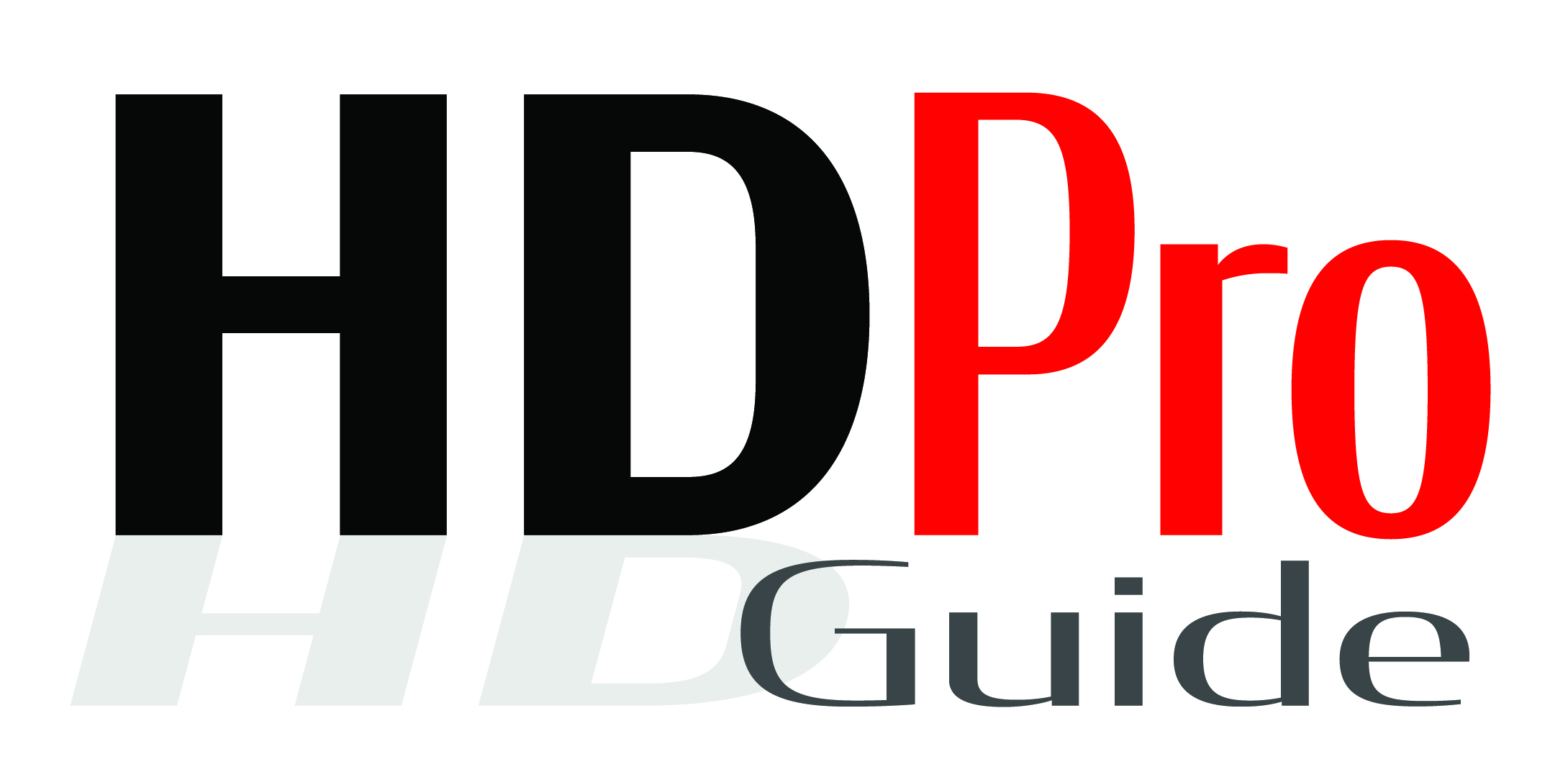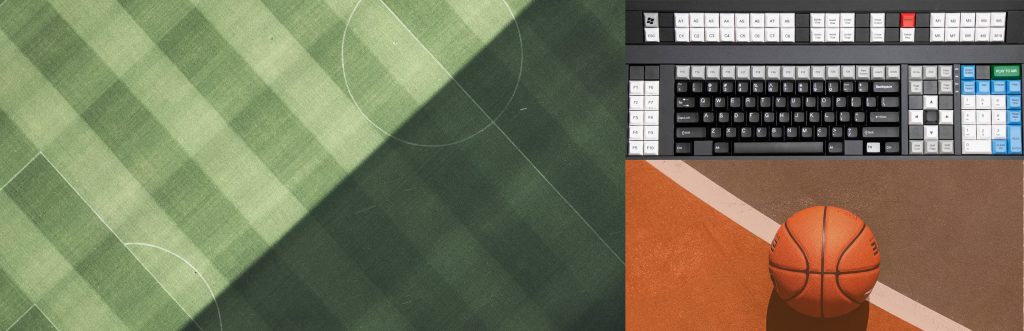Reference: StudentFilmmakers Magazine, 2014, Vo2. 1. No. 5. How to Build a Home Projection Color Suite: “A system capable of viewing images that can be calibrated to Rec. 709.” By Charles Haine. Pages 4 & 6.
Building out a quality client level color suite seems expensive, and it often is, with proquality
monitors such as the Dolby PRM-4220 running as much as $50,000. However, for many applications, it’s possible to build a perfectly functional home color grading suite that is appropriate for a lot of projects for under $5,000 including the computer.
With the following set up I have graded two feature films (including a film that went to SXSW), several shorts, and countless music videos and commercials in 2014 alone, all in my living room.
First off, it’s important to understand the concept of “reference monitor.” Have you ever slaved for weeks on a project, only to upload it to YouTube or make a DVD for festival submission, and when you review it, it looks wildly different than it did on your computer screen? This is because the two different imaging systems (your editing platform and the internet) aren’t using the same set of standards for creating images. This solution to this project is called a “reference standard,” which means that if you are working on a well calibrated monitor on your home system, it should look
the same on any other reference monitor anywhere in the world.
The reference standard we use for HD video is called Rec. 709 and spells out a very specific set of color and brightness guidelines for what HD video is and how a monitor should be set up.
Most consumer manufacturers, unfortunately, don’t worry too much about the Rec. 709 spec, since setting up their television to “reference” wouldn’t make it stand out on the show floor. If you go to
a TV retailer, and you notice that all the TV’s on the floor look different even when showing the same footage, this is why: they are all designed to stand out from the pack with one feature or another, not to look precisely the same as each other.
However, if you want a home system for film work, you want to be set up with a viewing system that gets as close to Rec. 709 as possible, so that you can be sure that the way you view the image is as close as possible to what you are going to see at other post houses, or when you deliver to broadcast.
There is another format out there, known as DCI-P3, which is a different color space and is used for digital cinema packages for theatrical release. You need a much more expensive system in order to master in P3, and for many indies it’s simply not affordable. However, the DCP specification
allows for the creation of a Rec. 709 DCP, so many independent films simply master in Rec. 709 for cinema release and I’ve done this many times, including on my own film, “Angel’s Perch”, with great results.
So, now we understand what we want (a system capable of viewing images that can be calibrated to Rec. 709), how do we do it?
The first thing you need is a computer capable of giving you a video output.
Most computers are set-up to deliver graphics, which can be output through DVI, Thunderbolt, or even HDMI. However, it’s important to know that that graphics signal isn’t actually a “video” signal in the broadcast sense. In order to get a “video” signal out that will then plug into a display and show you your true image, most computers need a converter.
I personally use a Retina Macbook Pro and a Blackmagic UltraStudioMiniMonitor. The Retina
MBP was around $2000, and the Mini Monitor was $150 and plugs into the MacBook Pro Via Thunderbolt, giving me bolt HDMI and SDI video outputs for popular programs such as Final Cut, Premiere, and Da Vinci Resolve.
While it’s common to think of SDI as the “professional” connection and HDMI as the “consumer” connection, HDMI is actually capable of a very robust image path and professional quality monitoring. However, it has a short run: after 30 feet or so you need signal boosters to keep it going. SDI is designed for longer cable runs and a lot more cable flexibility (as in, actually bending it around curves) without signal loss.
Once you have a video signal, you need a monitor capable of meeting the Rec. 709 spec. The best option for flexibility (take it with you to set, work from home, etc.) would be something like the Flanders Scientific line of monitors, but they are often not big enough for client work where you can both comfortably see the image and be sure you are seeing the same thing, without the color cast you sometimes get from off-axis viewing.
Many LCD screens have this off-axis viewing problem, which is something you don’t get with projection: everybody viewing an image projected on a screen is seeing the same colors, whether they are standing to the far left or far right of the image.
I opted instead for the Panasonic AE-4000 projector, which is no longer made but easily found used. The Panasonic AE-7000 also makes an excellent choice, and is still in production, though will set you back another $1000.
Panasonic designed these projectors with a variety of picture modes, including a mode called “Color1” that gets very, very close to pure Rec. 709 balance straight out of the box.
It’s impressive.
I opted for projection for a few reasons. First off, I like seeing things on the big screen personally.
This projector fills the 10-foot screen in my living room well, which makes for an enjoyable experience for working during the week with clients, and also while watching “The Godfather” on BluRay over the weekend.
Additionally, in my experience most of my clients want to see their images big. Most of us got into the industry because of movies we saw in the theater, and we want to make movies that end up playing in a theater. After editing for weeks or months on a tiny screen within a screen on a laptop, projection is a chance to see your movie new again.
Finally, if you do get to project your film for a festival or a theatrical run, you don’t want that
to be the first time you’ve seen it that large.
Aside from simple technical issues like focus (I can’t tell you the number of times people have
noticed out of focus shots while working on their project that they couldn’t see were soft on their small editing screens), there are also aesthetic choices you make differently when the image is massive. You don’t need to make a certain sunset as dramatic and saturated, for instance, because it’s already big and filling your field of view.
Projection does come with a few drawbacks.
The first is that projection requires a very, very dark room. To do that, I went to Ikea and got
black-out shades for every window (around $40/each) so that I could make the room pitch black even in the middle of the day. I also keep a roll of black paper tape on standby if any light leaks into the room.
The other problem with projection is that your eye uses a wider part of the retina to process “big” images than it does small ones, so colors look differently. To deal with this, I often do a render-out of a project and upload it to video for the client to watch at home at night between sessions. This gives us both a preview of what the project will look like on the internet and smaller screens, and as we keep working on the bigger screen we can tweak our grade to match it.
Finally, you need some system for checking the calibration on the projector, and if it drifts bringing it back to reference 709. In my experience the AE4000 doesn’t drift much at all, but I like to know that by checking on the regular.
My favorite current solution and the one I use at home is CalMAN for Resolve. It’s $300 and works with a probe you can buy for $200, or you can buy it bundled with a probe they make for $700. It takes a few hours to thoroughly read your projector, but then it generates a LUT that can be plugged right back into Resolve so that you can be confident the images you see projected are up there on the screen in complete accuracy. They make a special instruction sheet just walking you through how to set it up with Resolve, and their customer service has been phenomenal.
Once you patch it all together, you’re ready to start finishing your projects on the big screen.
I’ve gotten so attached to it that when I’m working on a directing project, I move over to the client couch and have a freelance editor stand at the work station editing, so I can see how the cut previews on the big screen. It seems like overkill for a web bound project, but on the flip side it creates an immersive experience that I find to be a great way to work.