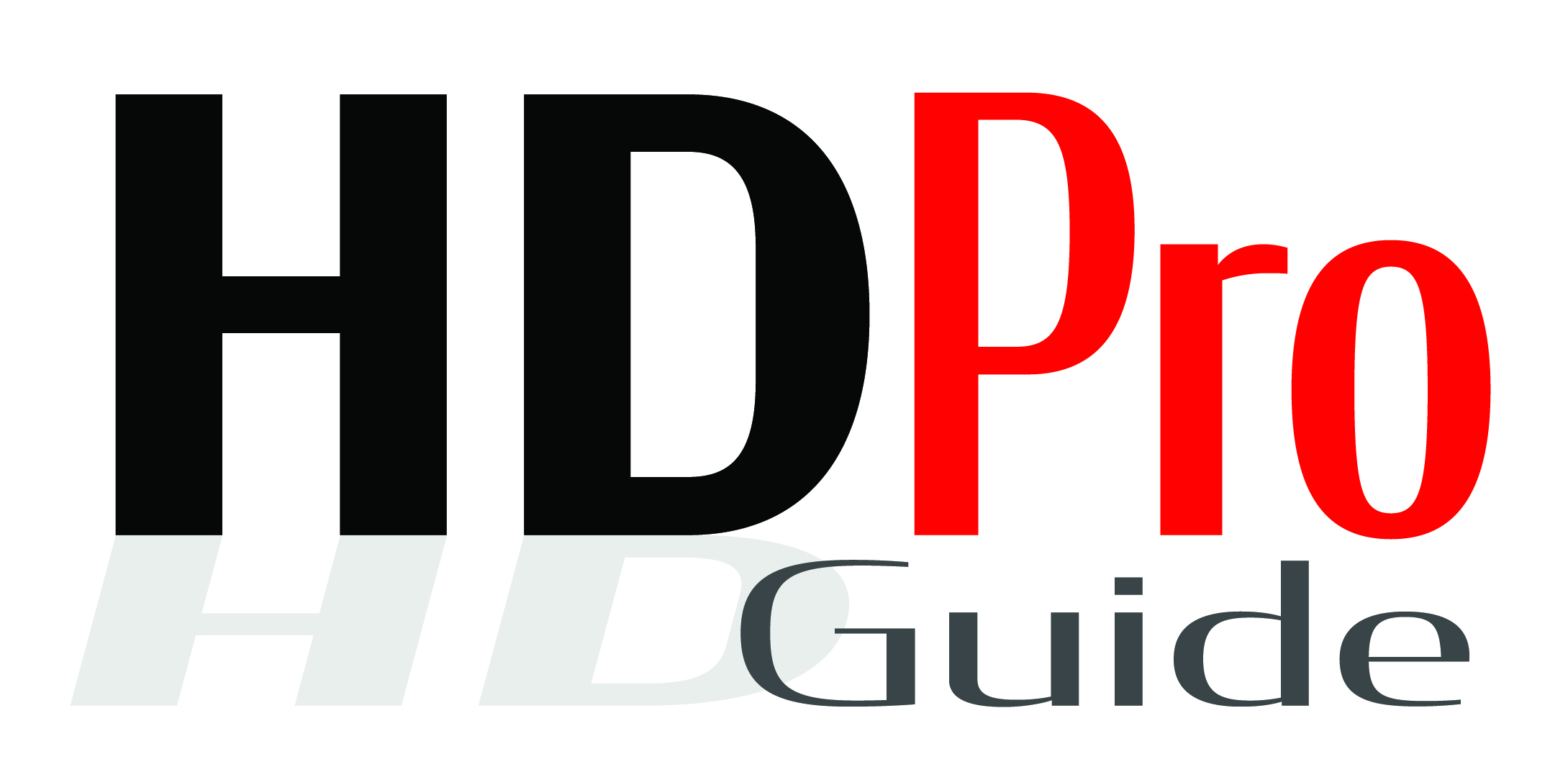By Jason Gaines
With the rise of digital audio workstations, knowledge of audio sampling rates has become increasingly important for musicians and composers who produce digital media. Sampling audio is the process of capturing an analog signal as a digital signal. In other words, converting analog signals into digital signals. Sample rates correspond to the number of audio samples that are taken during one second of time. This process is necessary to edit and manipulate audio in a digital audio workstation. The two most common sample rates are 44.1 kHz (44,100 Hz) and 48 kHz (48,000 Hz), resulting in 44,100 or 48, 000 samples per one second of time. When recording audio into your musical project you are converting the analog signal from the microphone or amplifier into a digital signal.
Film and television audio projects require the sample rate to be set at 48 kHz. This sample rate was chosen because of video frame rate (frames per second) requirements. Video editors have several frame rates to negotiate – NTSC (29.97 fps), PAL (25 fps), 24 fps and 30 fps. The 48 kHz delivers a consistent 22 kHz frequency response sample rate that is compatible with these frame rates. Audio projects that are destined for compact discs utilize a 44.1 kHz sample rate. This difference seems subtle enough, but can cause potentially disastrous results because there is a distinct tonal difference between audio that is recorded at 44.1 kHz and audio that is recorded at 48kHz. Many modern digital audio workstations will warn the end user if there are sample rate incompatibilities, but it is import be cognizant of the current sample rate of a project.
Audio engineers will frequently record at higher sample rates to attempt to capture more audio information, resulting in an arguably more accurate depiction of the recorded audio. These higher sample rates are not chosen arbitrarily; they are directly proportional to the final sample rate destination. Audio projects that are destined for non-video playback are often recorded at 88.2 kHz or 176.4 kHz. These higher sample rates are chosen because they are multiples of 44.1 kHz and are symmetrically compatible, as a result. Audio projects that are destined for video and film can be recorded at higher samples rates such as 96 kHz and 192 kHz because they are symmetrically compatible with 48 kHz. When the projects are bounced, or exported to a playable audio file, they will be downscaled to the final 44.1 kHz or 48 kHz sample rate. The process of downscaling the audio project is known as dithering.
Changing Sample Rates in Logic Pro X
Within Logic Pro X, navigate to File > Project Settings > Audio. Choose the desired project sample rate from the audio settings pane.

The sample rate is a project-based setting that Logic Pro X stores within the project template file rather than a global preference for the program. Instead of creating a global sample rate change for all projects, Logic Pro X will use the sample rate that is set on a per project basis. However, it should be noted that the default sample rate is 44.1 kHz. Sample rates for music and film projects should be set to 48 kHz or a sample rate that is directly proportional, such as 96 kHz or 192 kHz.
It is be helpful to have the sample rate of a project displayed in the control bar along with time and playback controls.
Control-click (or right-click) anywhere on the control bar and choose customize Control bar and Display. Select Sample Rate or Punch Locators. The current project sample rate will be displayed in the control bar.

The project sample rate can also be changed from the control bar once “Sample Rate or Punch Locators” is enabled. This is helpful when you are working with film and video projects where the sample rate is required to be 48 kHz.

Displaying the sample rate in the control bar can prevent problems down the road because it is always clear which sample rate is being utilized in the audio project.
Resampling Audio Files
If audio was recorded at an incompatible sample rate, it can easily be resampled to utilize the proper sample rate. This will prevent needless rerecording of audio content for your musical project. It would be a shame to have to rerecord an impeccable performance.
Download the project audio files from the companion website and unzip the project to the Desktop.
www.oup.com/us/composingformovingpictures
Navigate to the Project Audio Browser in the Browsers area. Notice that the sample rate of the audio file is 44.1 kHz. This sample rate is incompatible with the project sample rate of 48 kHz. This audio file will need to be resampled to 48 kHz.

Select Drum Set.aif audio file. Choose Audio File > Copy/Convert File(s).

Rename the file to “Drum Set 48 kHz.aif” and change the sample rate to 48 kHz, if needed.

Click Save. The audio file will now be resampled to 48 kHz and will be placed in the same position in the Tracks area. This audio file will now be compatible for playback in film and television projects.
From Composing for Moving Pictures: The Essential Guide, by Jason Gaines. Copyright © 2015 Oxford University Press.
 Jason Gaines is a New York City based trumpet player, composer, educator and author. His career spans studio recordings, Broadway productions and live performances with his own quintet, the Jason Gaines Group. In addition to his performance career, Jason has had a long career in education, teaching in various settings that span K-12, college, and adult education. He holds degrees from the Manhattan School of Music, New York University and Teachers College, Columbia University.
Jason Gaines is a New York City based trumpet player, composer, educator and author. His career spans studio recordings, Broadway productions and live performances with his own quintet, the Jason Gaines Group. In addition to his performance career, Jason has had a long career in education, teaching in various settings that span K-12, college, and adult education. He holds degrees from the Manhattan School of Music, New York University and Teachers College, Columbia University.